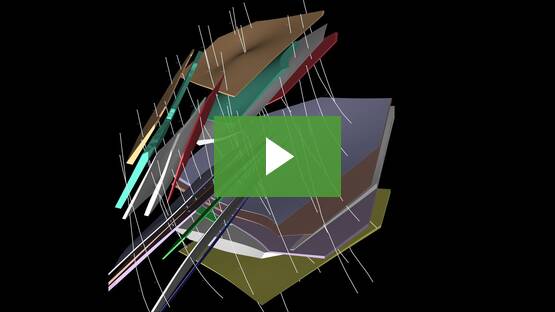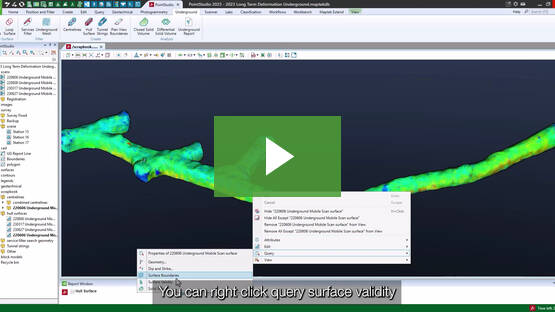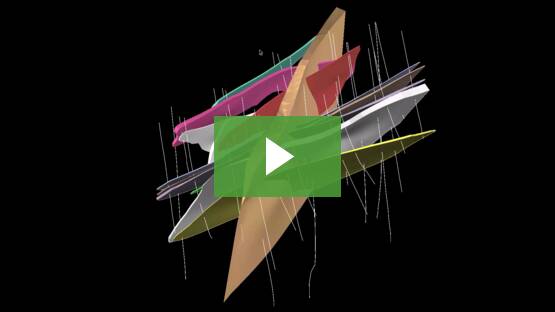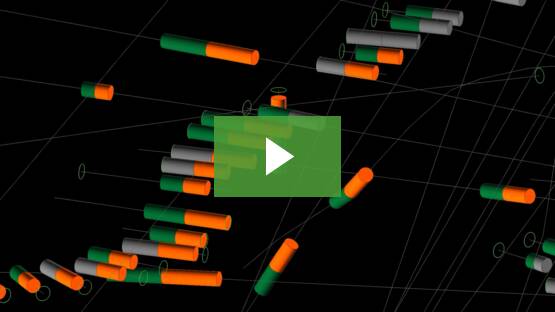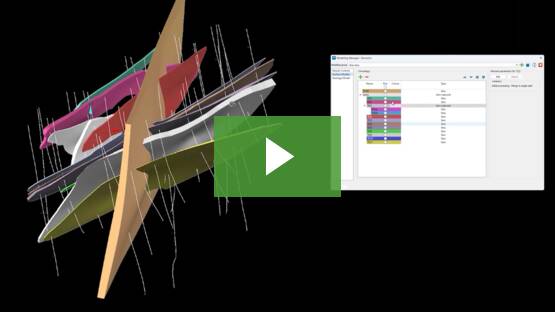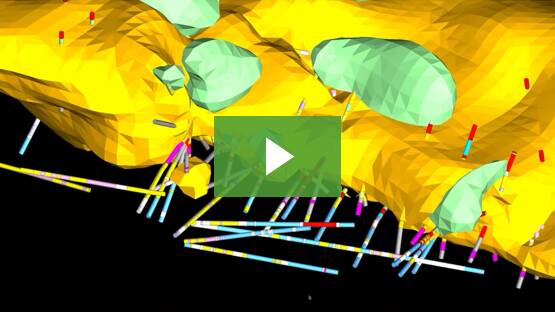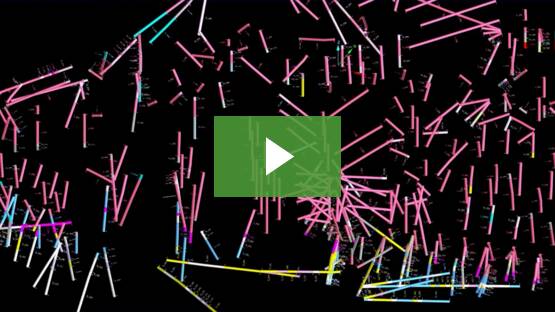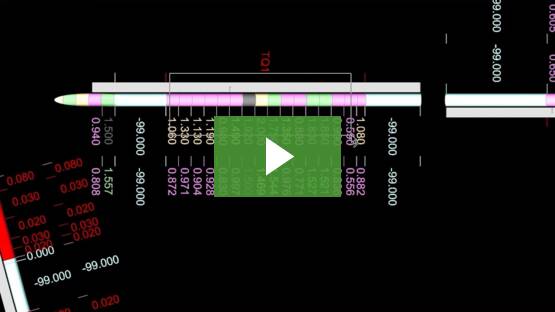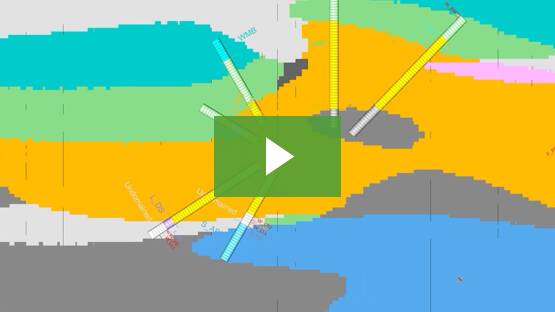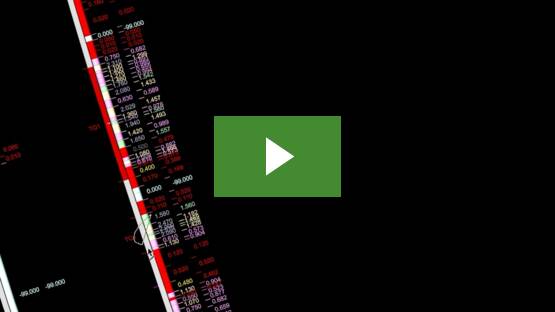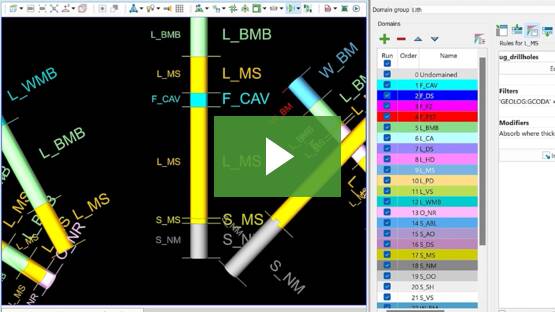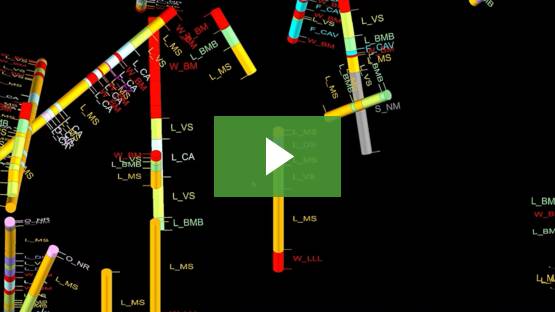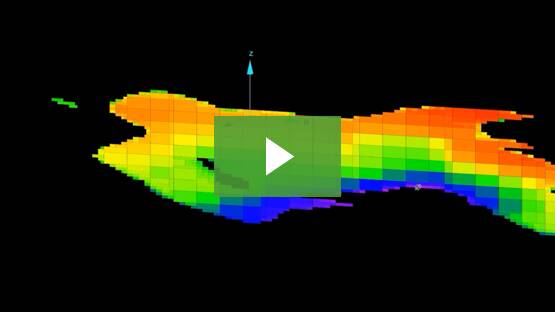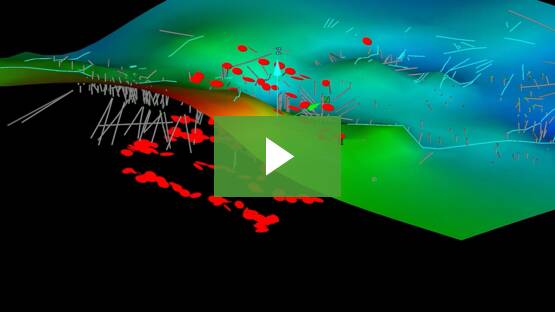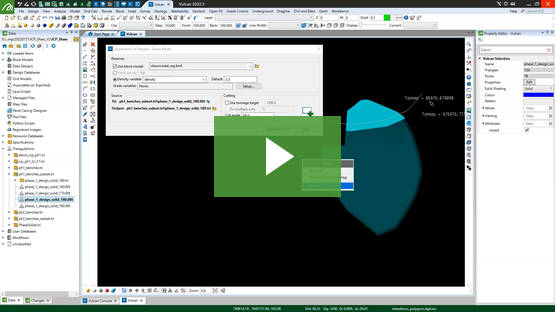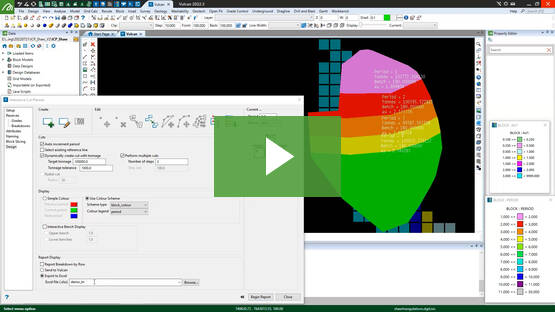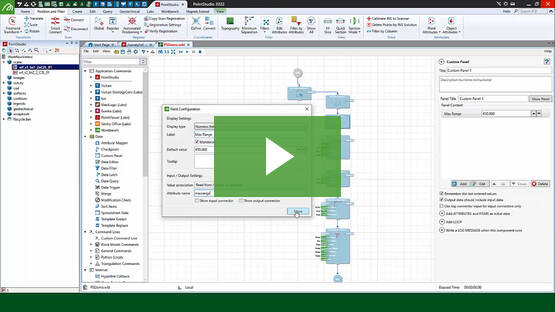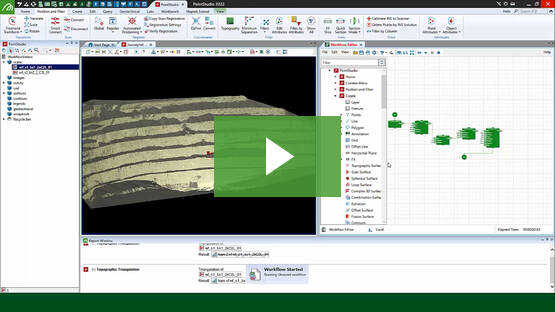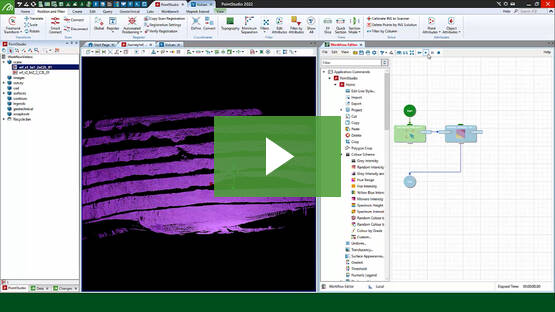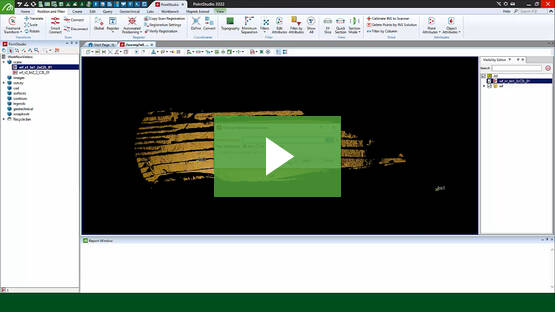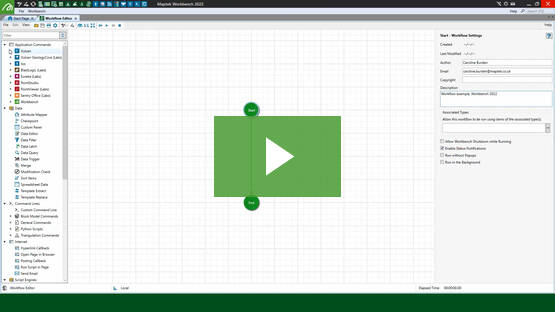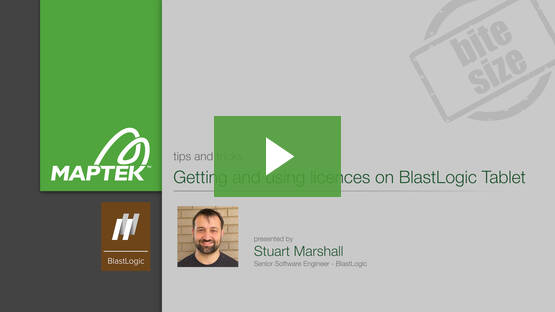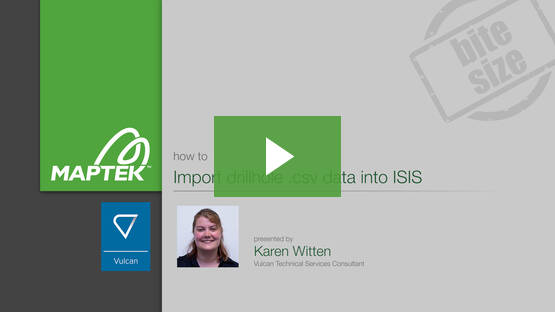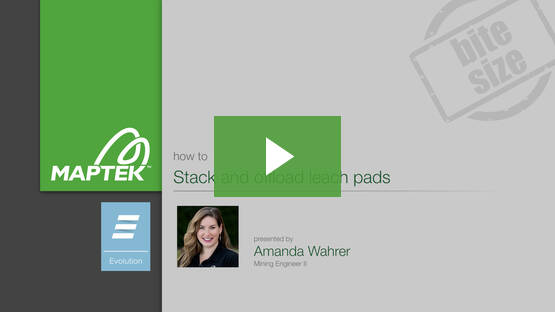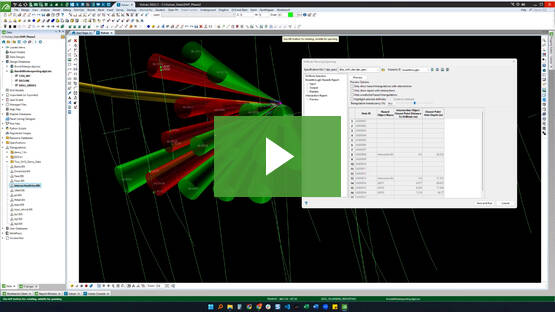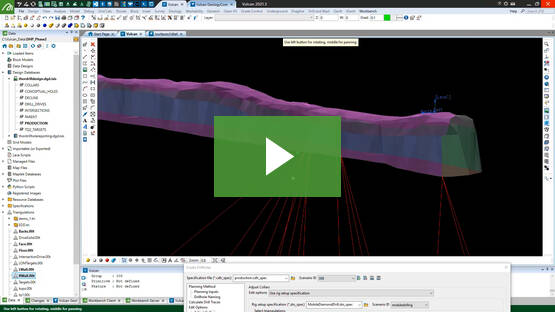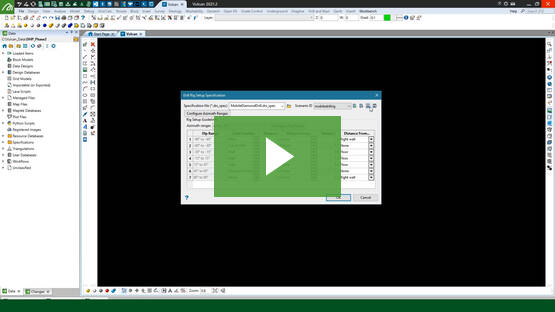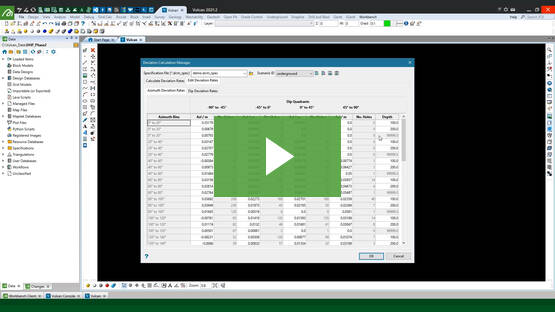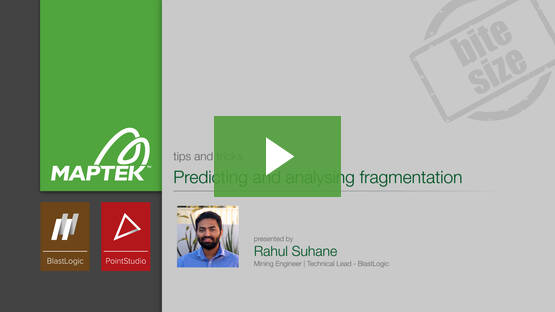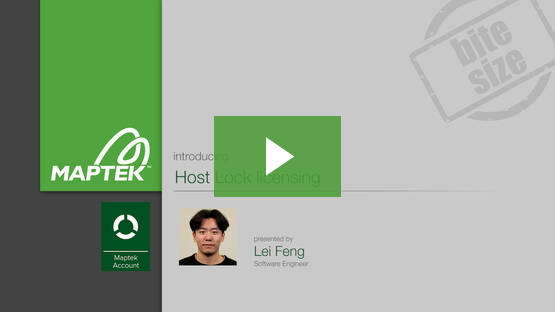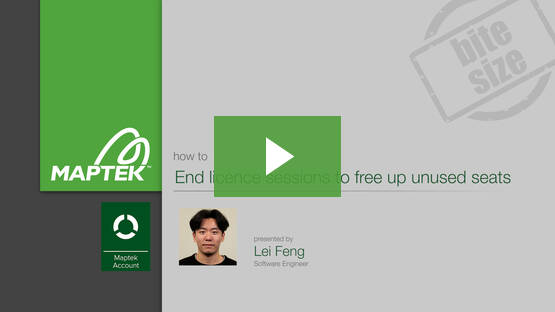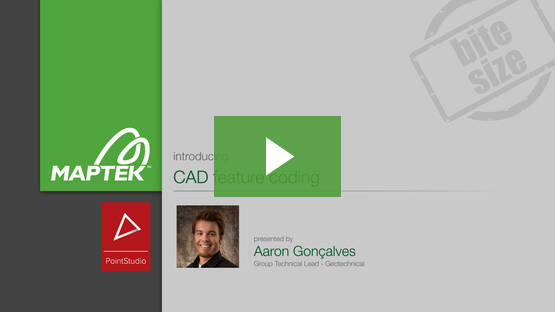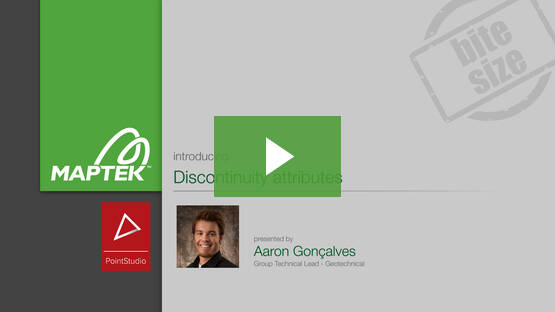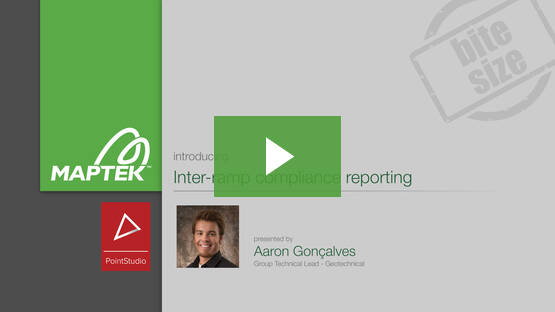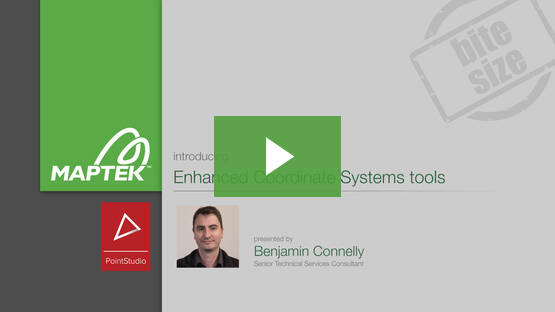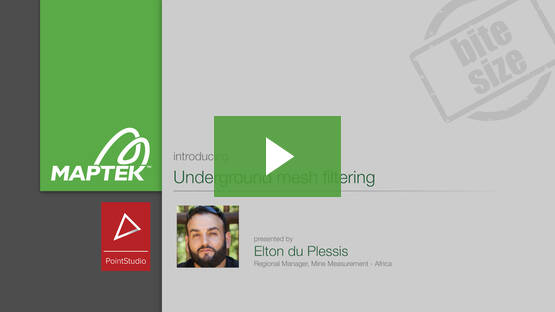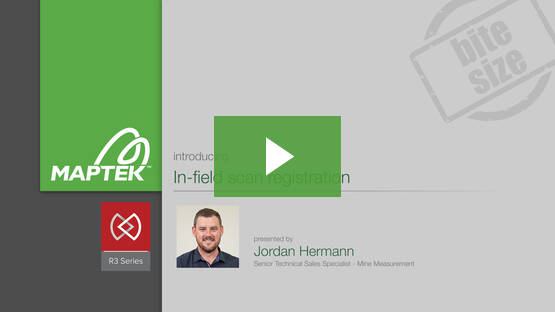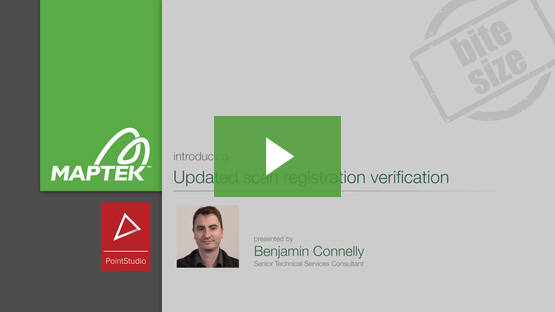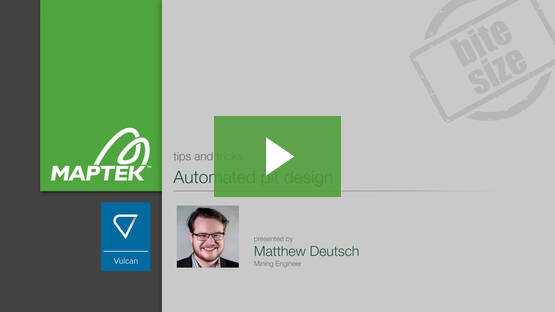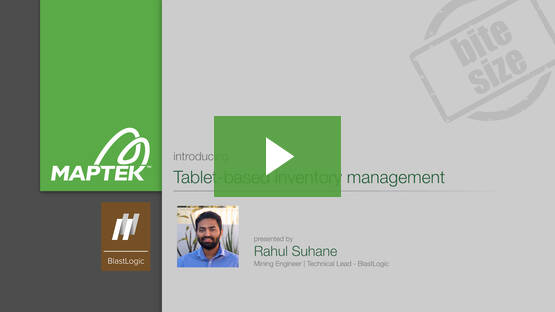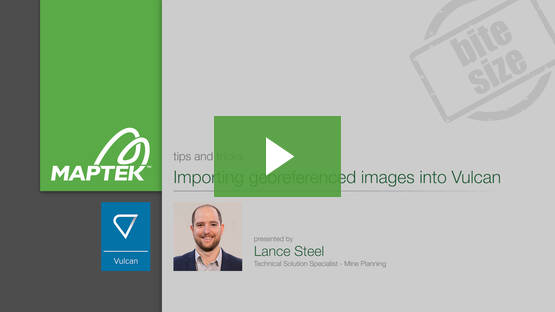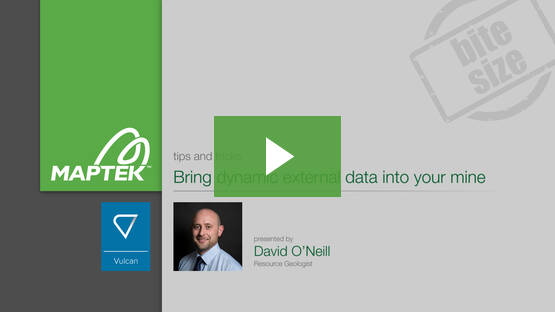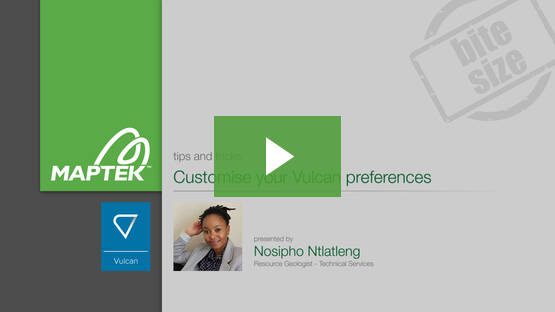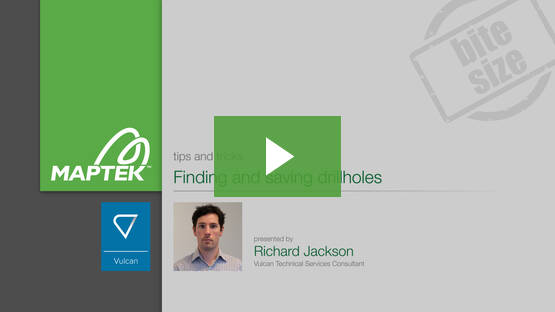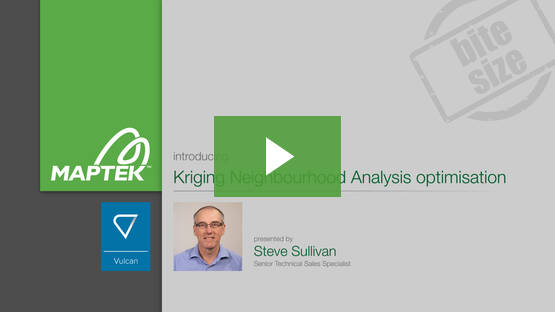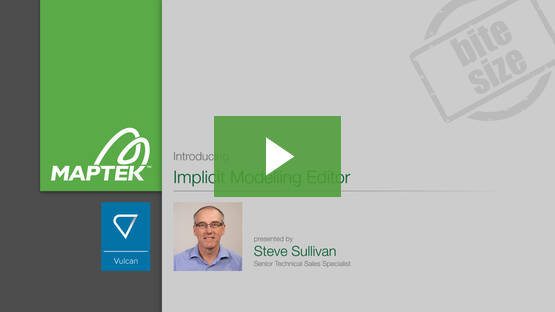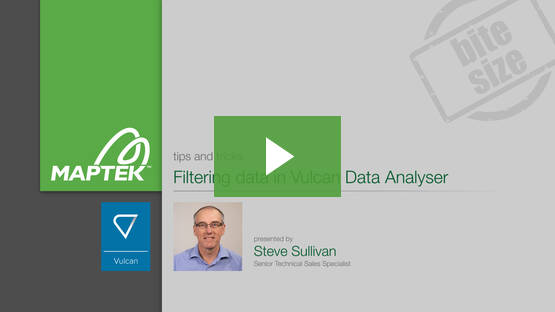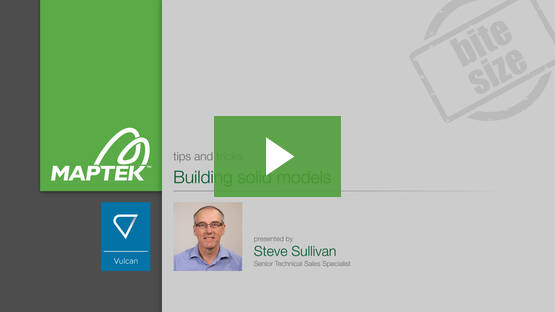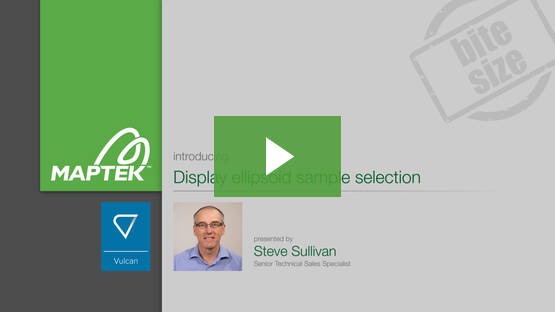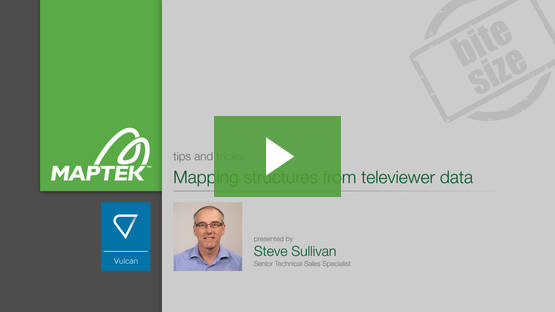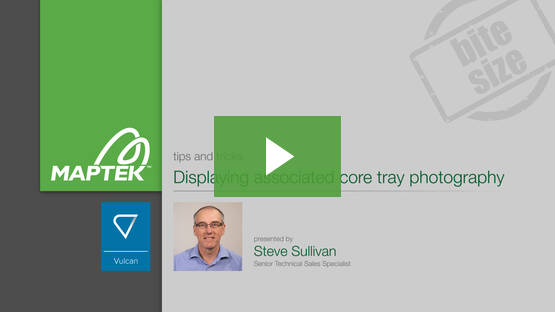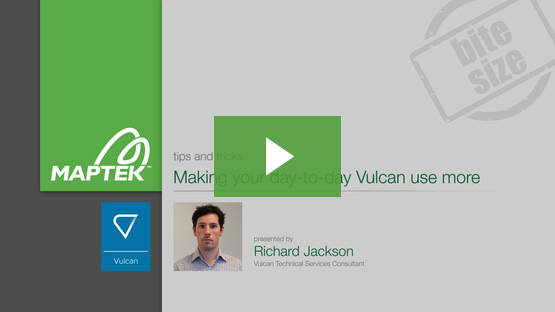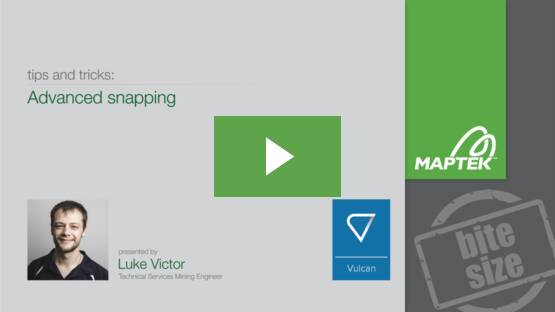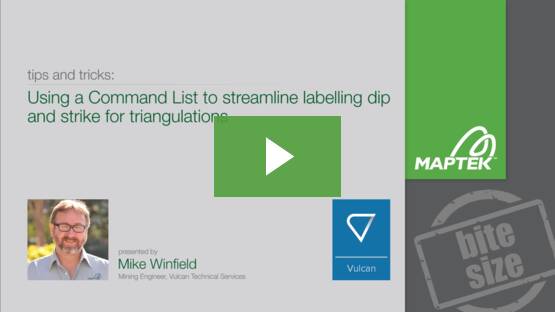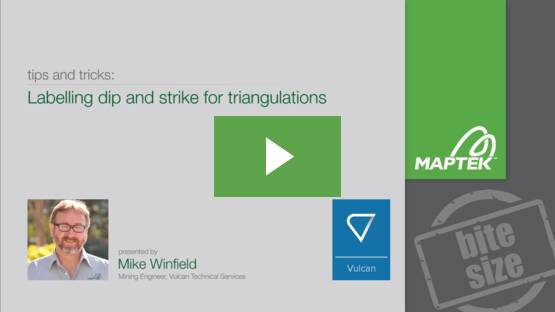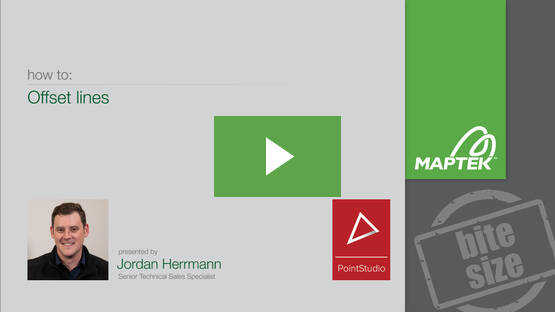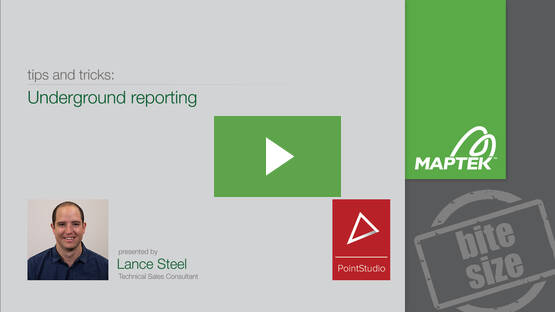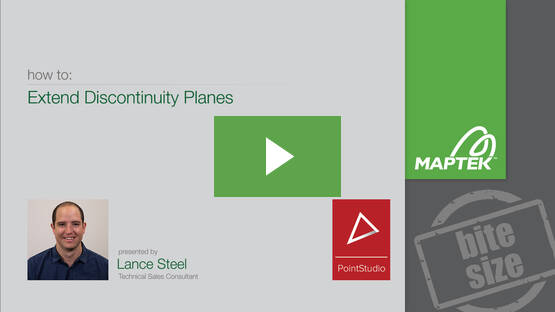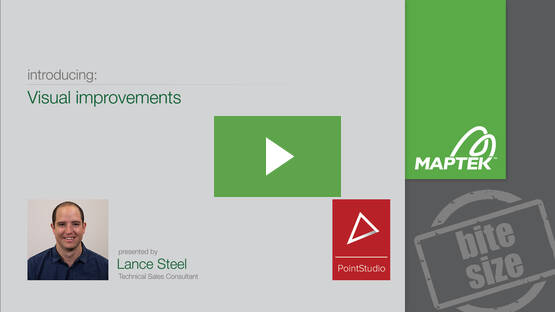Vestrex
Maptek Data System
Maptek Compute Framework
Maptek Orchestration Environment
Join our early access program to unlock value for your organisation.
BlastLogic
Drill & blast management
Evolution
Interconnected mine scheduling
VisionV2X
Reliable proximity awareness underground
GeoSpatial Manager
Dynamic survey surface updates
Vulcan
3D mine planning & geological modelling
GeologyCore
Streamlined geological modelling workflow
DomainMCF
Machine learning assisted domain modelling
Maptek Resource Tracking
Material tracking & reconciliation systems
Laser Scanners
3D laser scanning & imaging
PointStudio
Point cloud processing & analysis
Sentry
LiDAR-based stability & convergence monitoring
PointModeller
Derive value from airborne or mobile sensor data